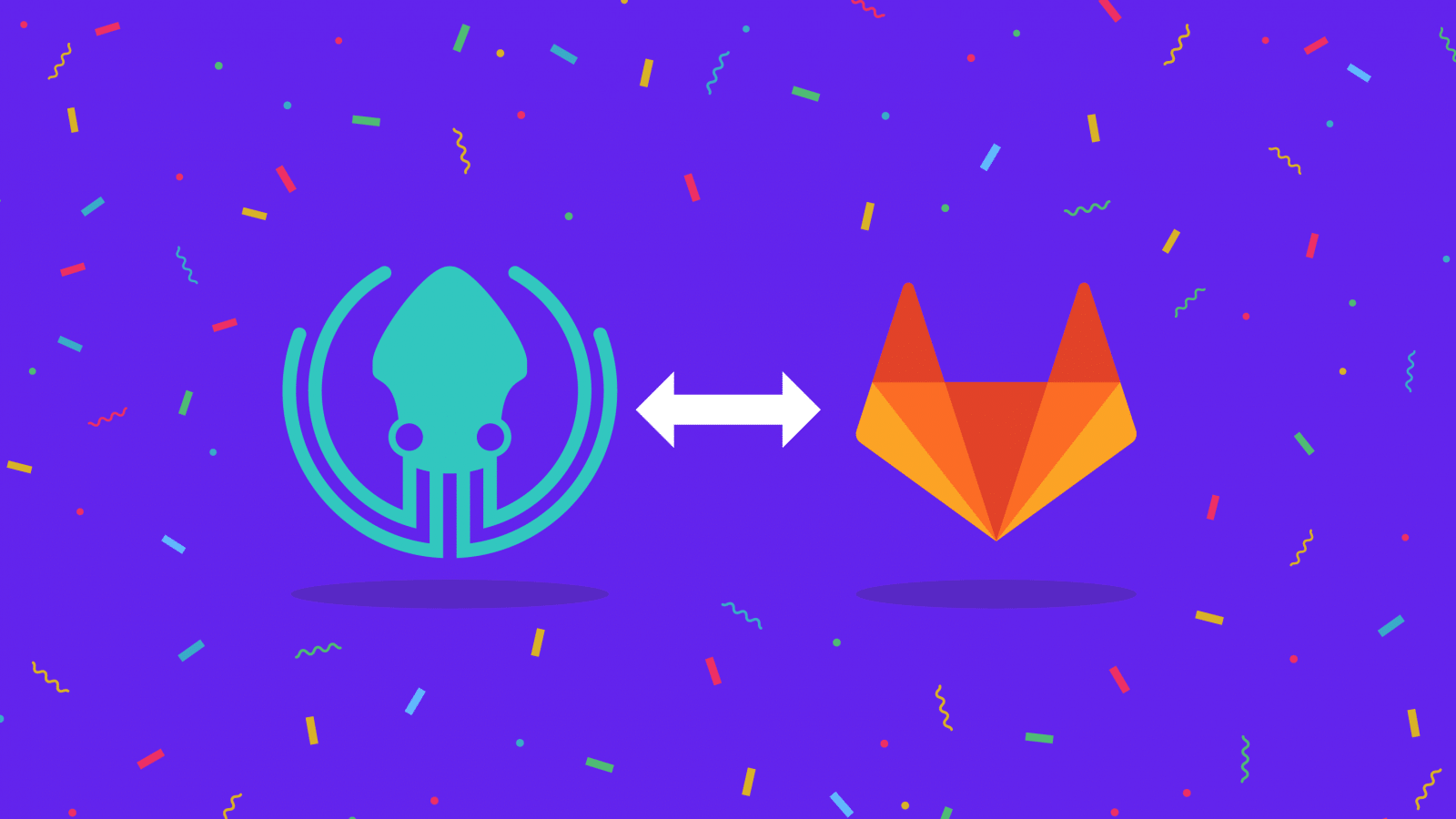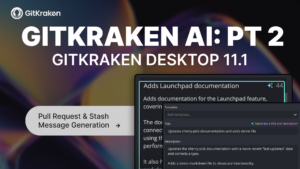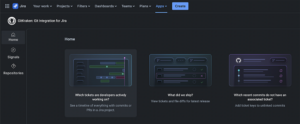GitLab users will feel even more cunning 🦊 managing your issues directly from GitKraken. The GitKraken Git GUI now integrates with GitLab and GitLab Self-Managed Issues!
Now there’s no need to leave the comfortable foxhole of your GitKraken environment to stay on top of your issues. Context switching is, after all, the enemy of an optimal workflow. GitLab Issues users can now accomplish the following from the GitKraken Git GUI:
- View and filter a list of GitLab issues
- View GitLab issue details
- Create branches tied to GitLab issues
- Edit the assignee(s) of a GitLab issue*
- Edit the state of a GitLab issue*
- Add/remove labels on a GitLab issue*
- Comment and reply to GitLab issues*
- Create new GitLab issues.*
*Paid features.
Never fear, v7.2 of the GitKraken Git GUI has something for everyone! Watch this video or read on to get the full details of this legendary update:
GitKraken Git GUI v7.2: GitLab Issue Tracking Integration
Integrating Your GitLab Issue Tracker
We’ve made the integration process nice and easy – navigate to the ISSUES pane on the left panel and select either GitLab or GitLab Self-Managed.
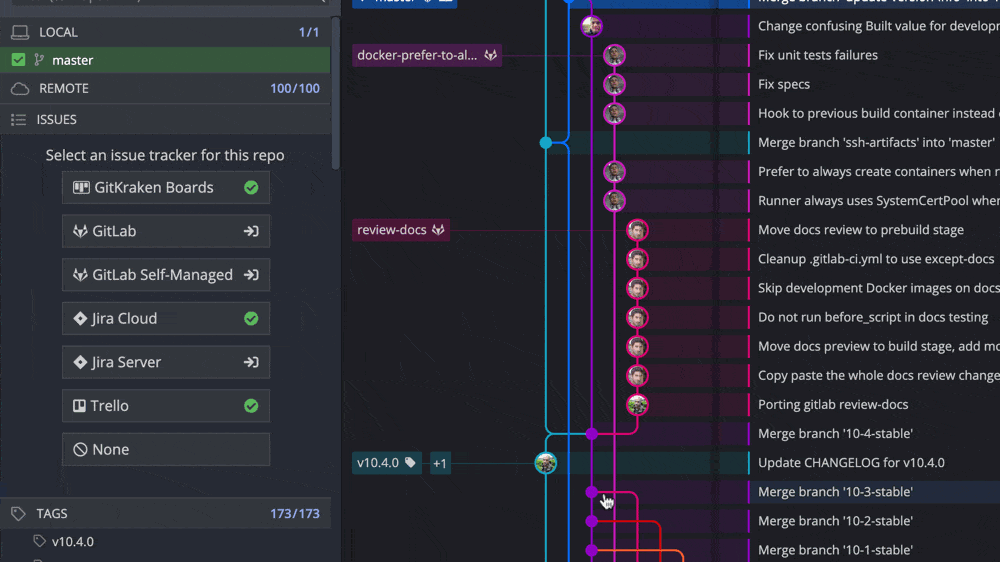
Alternatively, navigate to Preferences → Issue Tracker to configure your preferred issue tracker integration.
View and Filter GitLab Issues
Once connected, you can view and filter a list of your GitLab issues from the left panel.
Easily create filters to access the GitLab issues you use the most frequently, such as issues assigned to you, saving precious time and energy.
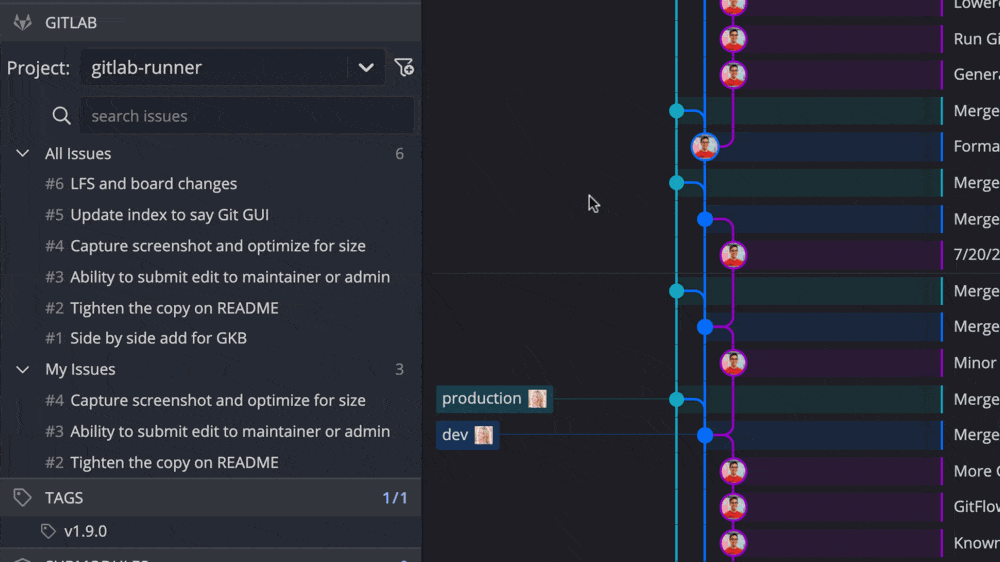
View and Edit GitLab Issue Details
From the left panel, you may either hover over an issue to view a preview, or click on a GitLab issue to view complete details. From this view, users with paid accounts can perform the following actions from the GitKraken Git GUI:
- Edit issue title
- Edit issue description
- Edit state of issue (Open/Closed)
- Edit issue assignee(s)
- Add/remove labels
- Add and reply to comments
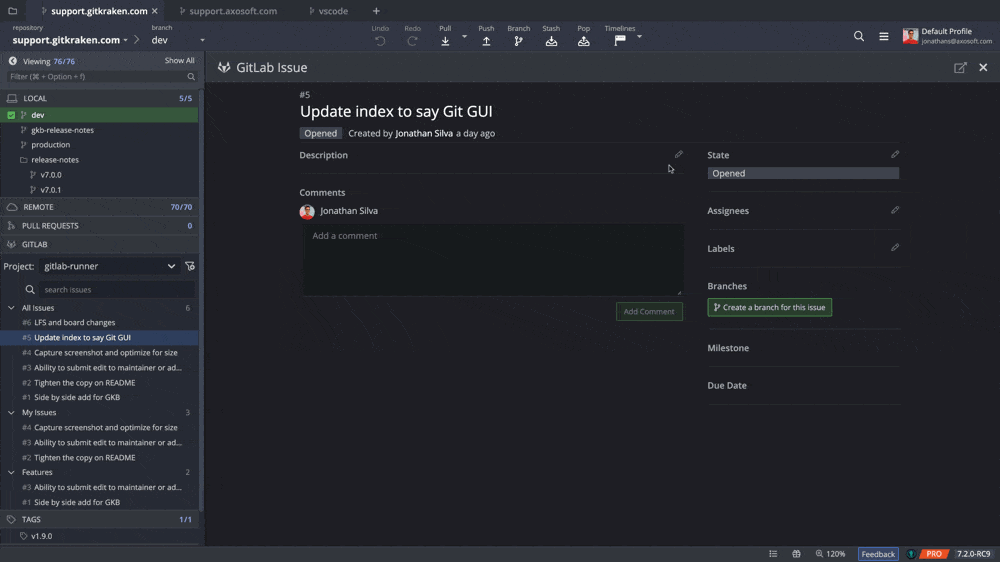
To edit GitLab issues, upgrade to a paid GitKraken Git GUI plan!
Create Branches Tied to GitLab Issues
Also from the issue editing pane is the ability to create branches tied to issues, where you can select the base of the branch. The issue title will become the name of the branch.
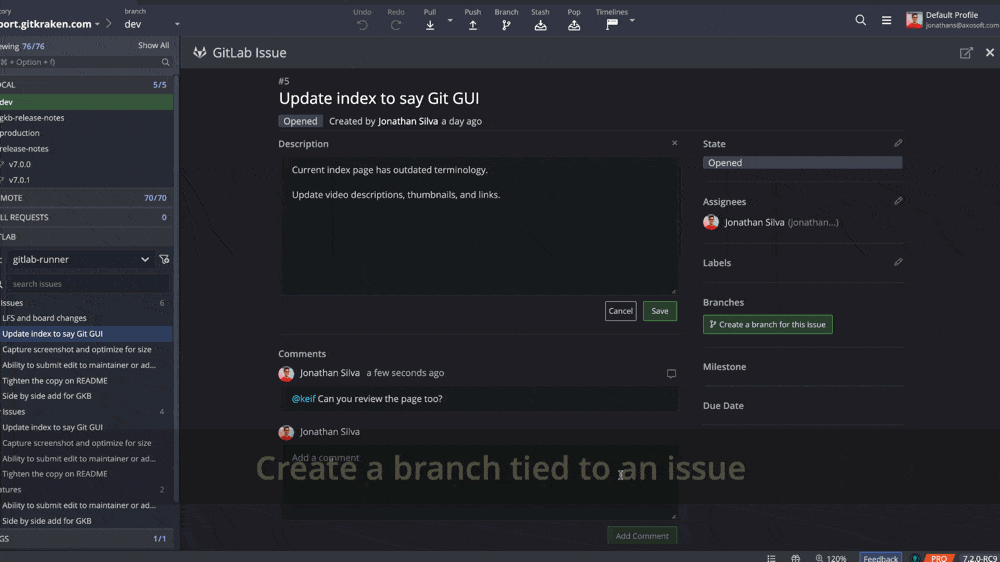
Create New GitLab Issues
Create new GitLab issues directly from the GitKraken Git GUI by clicking the + green button from the GitLab issue tracking section in the left panel. Complete the fields—required fields are noted with an asterisk—and then click Create Issue. The issue will be immediately available in your GitLab issue tracker.
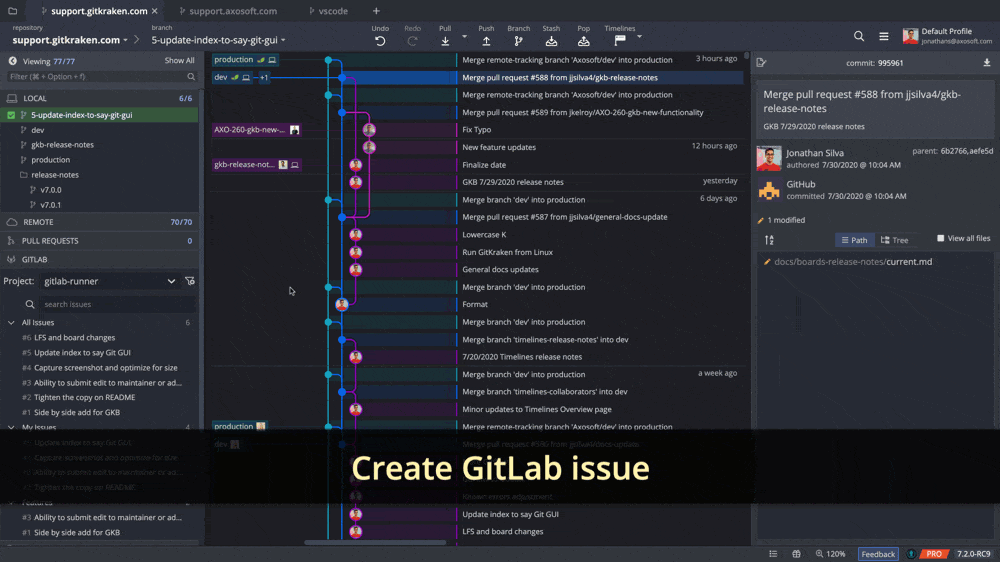
To create new GitLab issues, upgrade to a paid GitKraken Git GUI plan!
From the left panel, click on the vertical ellipsis icon next to an issue name; from here you may choose to view the issue in GitLab or copy the issue link.
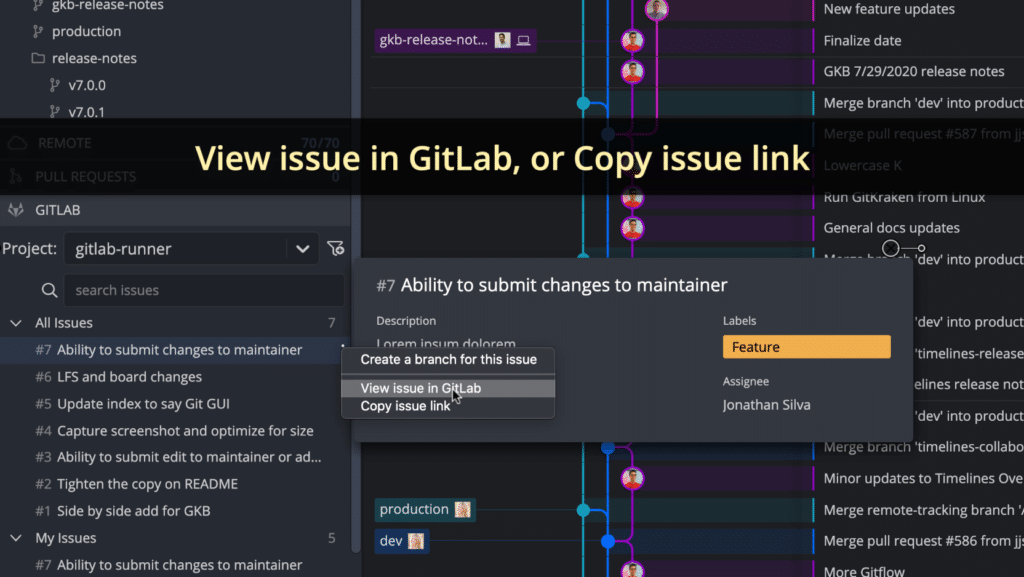
More Updates in v7.2
We said there would be more, didn’t we?
Edit Labels with Issue Tracking Integrations
If you are taking advantage of the issue tracking integrations offered in the GitKraken Git GUI—Jira Cloud/Server; GitKraken Boards; Trello; GitLab/GitLab Self-Managed—you may now add and remove labels from issues/cards.
To edit labels, upgrade to a paid GitKraken Git GUI account!
Multi-Select & Delete Local Branches
You may now multi-select local branches from the left panel. This can come in handy when the time comes to declutter your commit graph; simply select and delete your local branches!
Hold down Cmd/Ctrl to select multiple branches one at a time, or use Shift + click to select a consecutive range of branches. Then right click to delete. Voila!
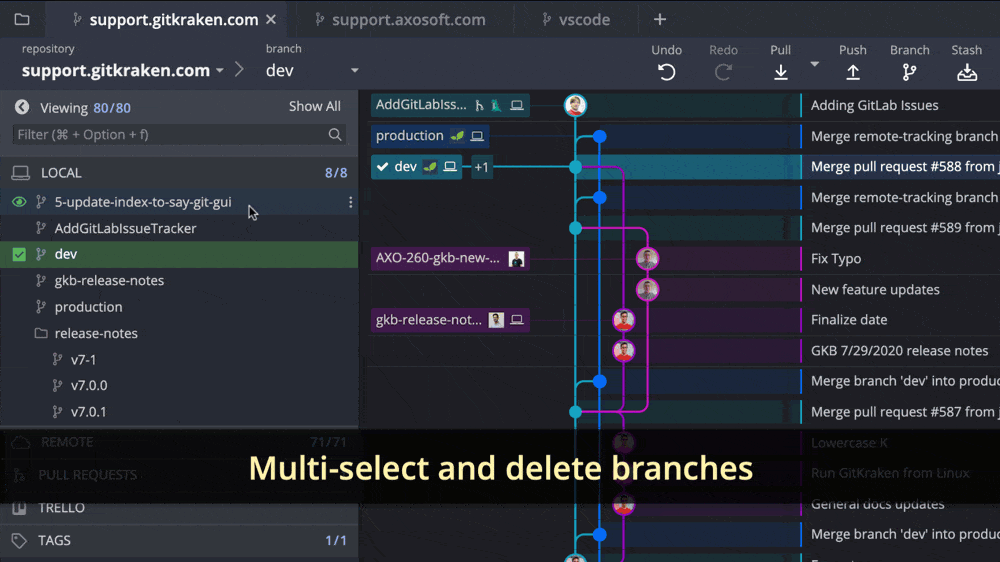
Trust us, it’s therapeutic.
Updates to Preferences Dashboard
We have reworked the UI of the Preferences dashboard. There is now an Integrations section that includes available Git hosting and issue tracking integrations.
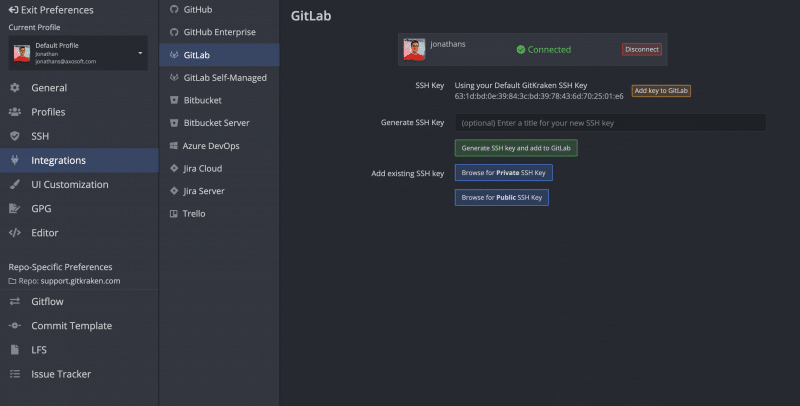
The Authentication section is now named SSH.
Reduce Context Switching with Integrations
The research is clear: using as few tools as possible leads to heightened focus, increased productivity, and better quality code. Level up your workflow and stay on top of tasks with GitLab Issues and the GitKraken Git GUI.