I’ll keep this short and sweet. Here are the 10 most recent tips we’ve shared on Twitter!
And if Twitter just isn’t your thing, we’ve started producing quite a few tutorial videos for learning Git and leveraging GitKraken to become a more productive Git user. So, subscribe to our YouTube channel to keep up with those series!
GitKraken Tips
1. Use the Pull dropdown menu to run different fetch/pull operations and set the default button action.
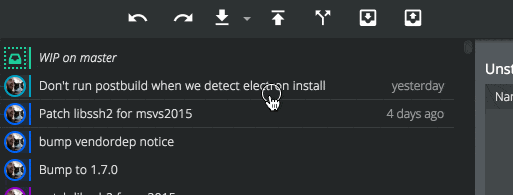
2. Labels for the main toolbar buttons can be turned on/off in Preferences > UI Preferences.
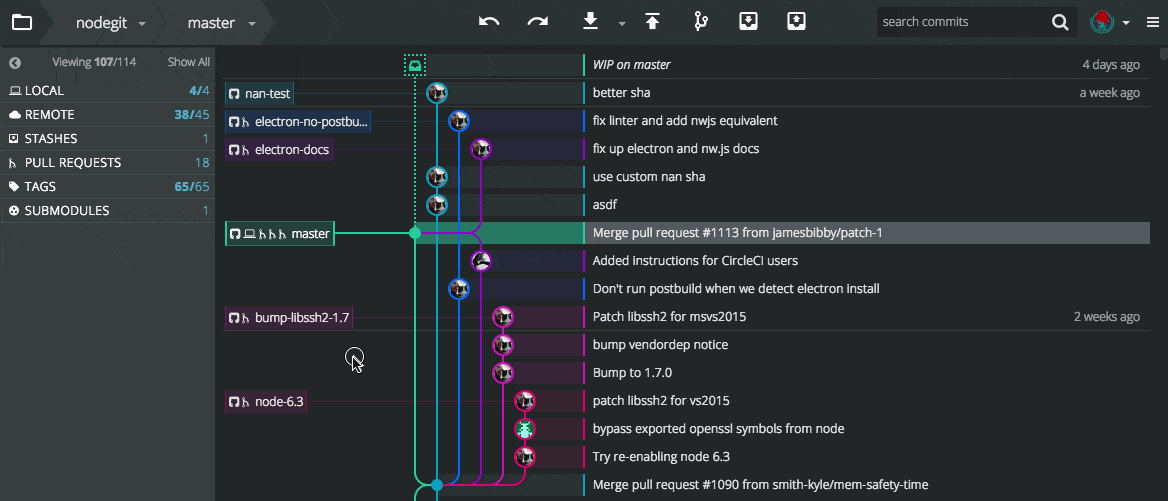
3. Stashed changes appear in the left Stash panel, where any stash can be applied, popped or deleted.
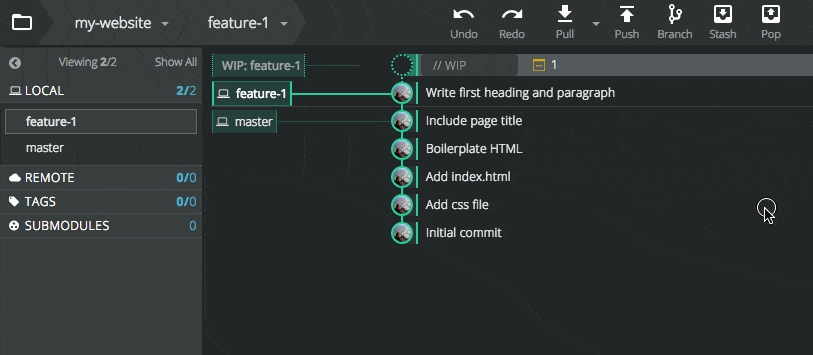
4. Click the + next to Remote to quickly search for and add a GitHub remote, without ever leaving GitKraken.
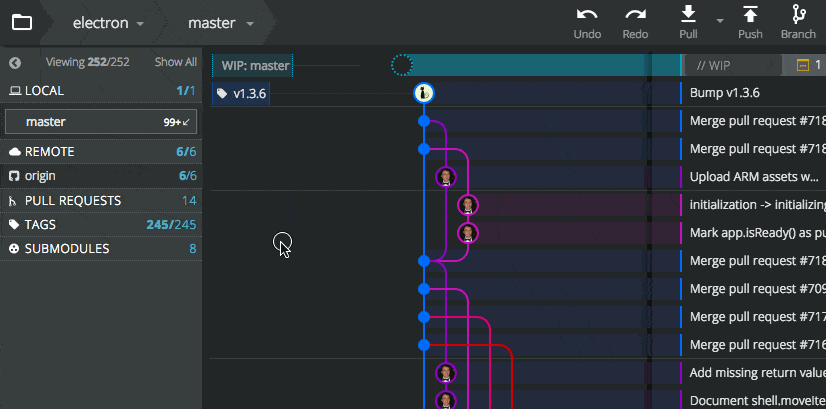
5. Repo actions (stage, fetch, branch, etc.) can also be done from the Command Palette using cmd/ctrl + shift + p
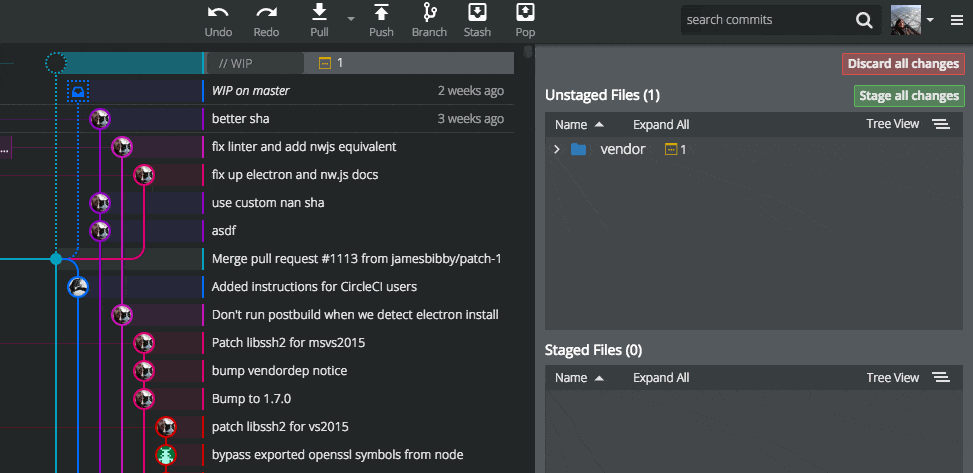
6. Initialize a repo using the GitHub integration, to quickly create a new repo on GitHub and clone it to your machine.
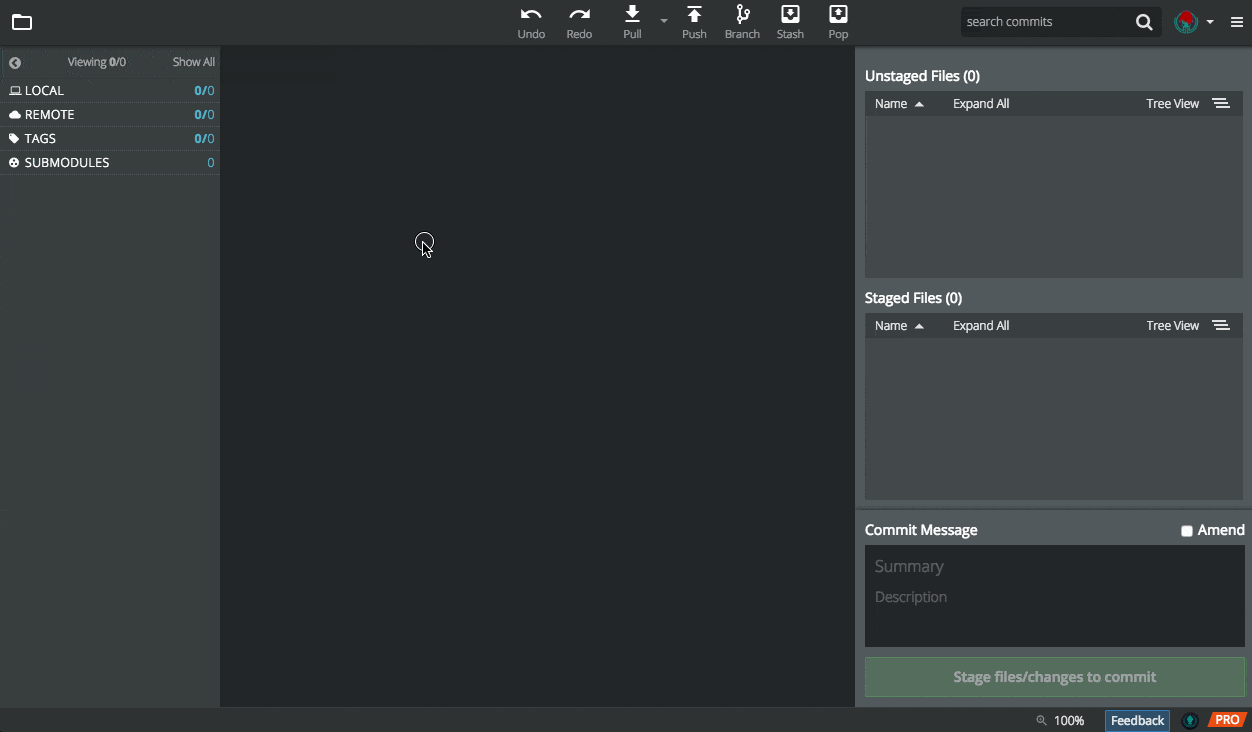
7. In the left panel, graph, and also between the two, you can drag-and-drop branches to quickly merge or rebase.
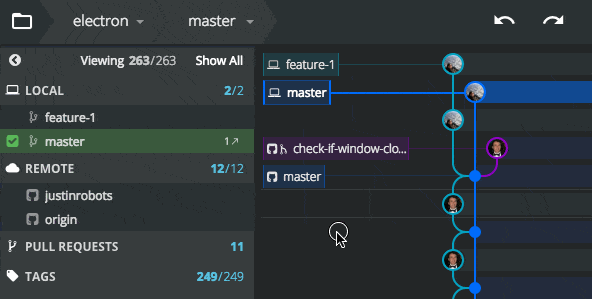
8. Use search to find a commit you’re looking for. Press Enter to cycle through results in the graph and Esc to clear.
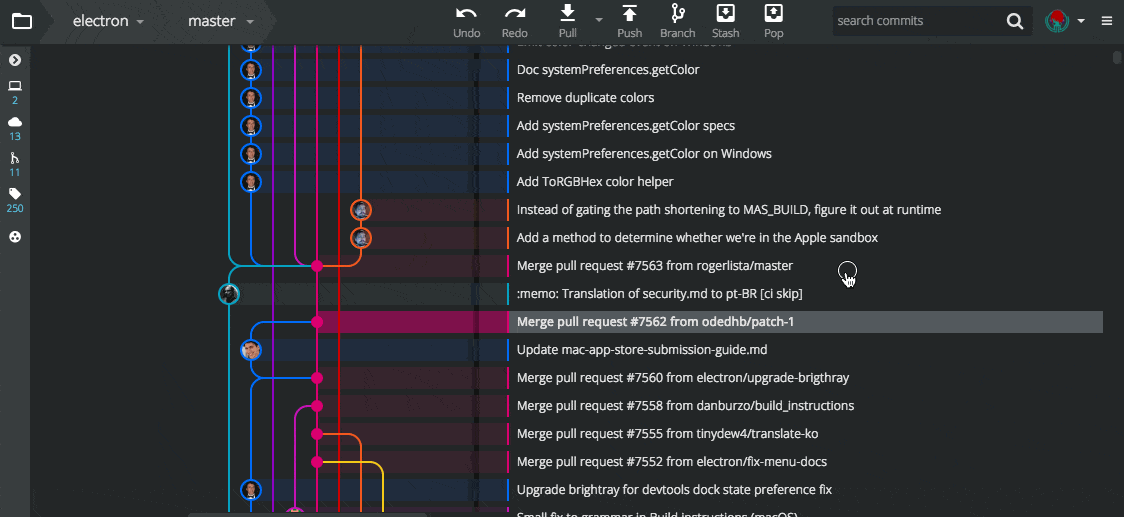
9. Hover over label icons in the graph to see remote names and info about PRs on a branch.
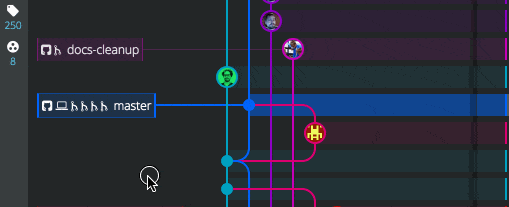
10. Type a commit message in the graph, then cmd/ctrl+ enter to commit staged files, or cmd/ctrl + shift + enter to stage all files and commit.
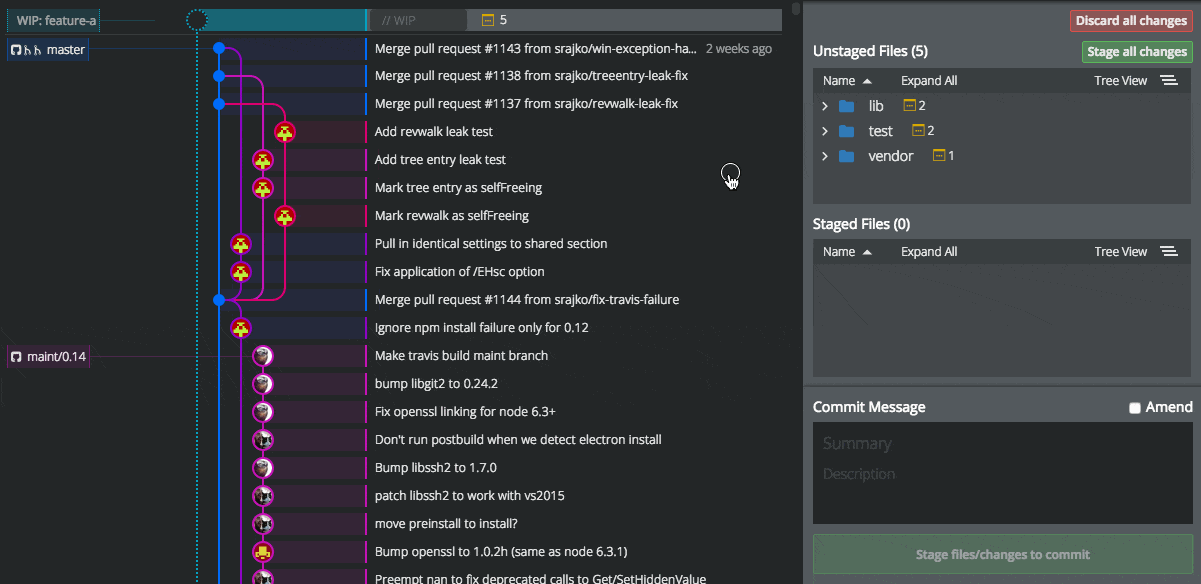
 GitKraken MCP
GitKraken MCP GitKraken Insights
GitKraken Insights Dev Team Automations
Dev Team Automations AI & Security Controls
AI & Security Controls






