If you’ve been following the progress of our magnificent Git client, GitKraken, you’ve probably figured out that our long-term goal is to keep you—the fearless developer—in app and enjoying your life rather than clicking out to some other application. We know you have zero time for that dance and thus we present to you…drum roll please…v1.3! Now with multi-select commits and more keyboard shortcuts.
X-Ray Glasses for your Commit History
Ever wish you had super powers? Aside from flying or controlling the weather, what if you could slide on a pair of snazzy 1950’s style x-ray specs and see history. GitKraken makes that a reality!
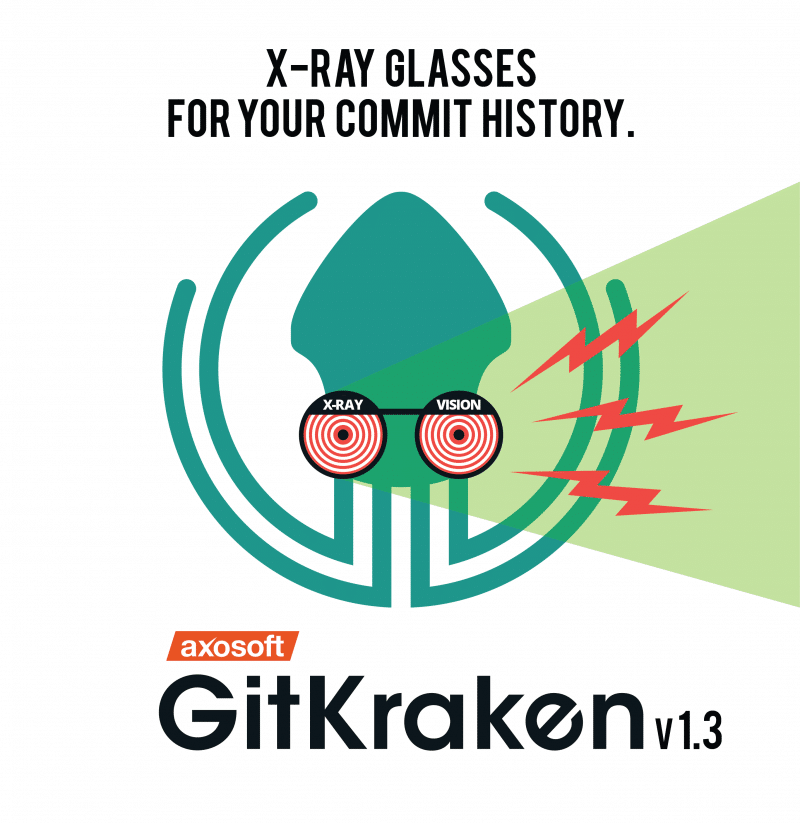
“Previous to this update, you could only select one node to show you the changes that were in that particular commit,” says Jose Garcia, Developer at Axosoft. “Now you can choose multiple commits on the graph and it will show you the combined changes.”
This new update is yet another way you will be able to stay in-app and not have to interrupt your workflow.
We get it. We’re developers too. So, we know that it can get annoying to individually look at every single commit along the way just to see what’s been going on.
Garcia explains what he would have to do before this update: “I would actually have to go to GitHub and open up a new pull request just to see the entire list of combined changes. Now I can do that in-app. I don’t have to leave GitKraken, and it saves time.”
“When you select a commit you’re looking at the diff—or change you made. Now you have the option to select more than one commit. So you’re looking at the combination of those changes,” affirms Kyle Smith, Developer at Axosoft, who worked on this update.
Selecting multiple commits works similarly to selecting multiple files in your Finder or File Explorer. Hit ⌘ + click (Mac) or ctrl + click (Windows/Linux) to select an additional commit, or hit shift + click to select a range of commits. Now you’re looking at the combination of all those changes. And cooking with gas.
Story time, boys and girls, gather ‘round: let’s say that you’re working with a teammate and you want to see what changes they made. This is easy peasy in GitKraken. “You can select and see all the changes he or she made over the last week,” illuminates Smith.
This isn’t Facebook stalking. This is just making sure all is A-Okay before you move on and deem your project done.
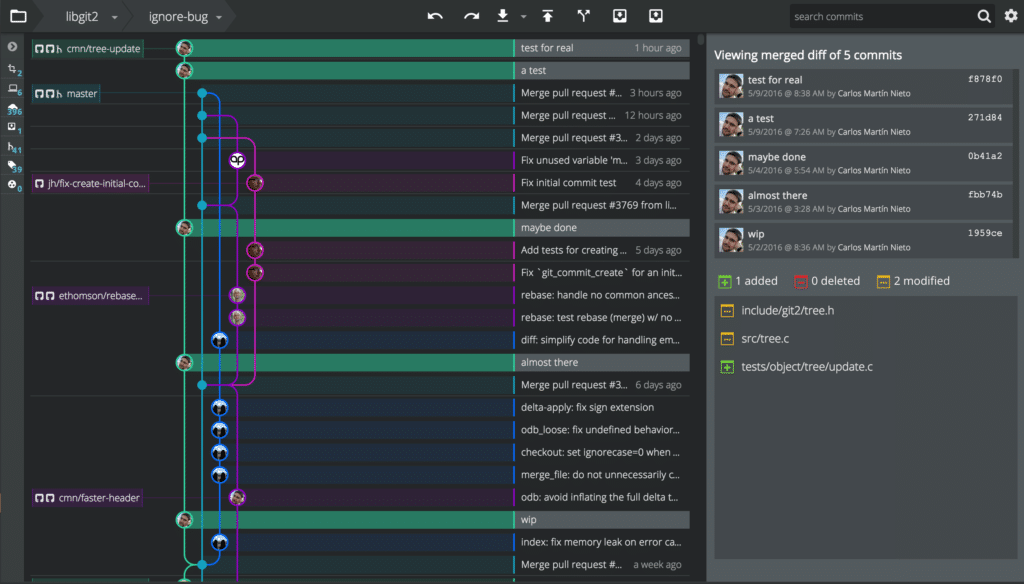
“If you select two commits, you’re viewing the diff between those commits. If you select more than two commits you’re viewing all the diffs those commits introduced combined into one.” And now you can view and review!
“This is typically done on GitHub,” says Smith, but now, yup, you guessed it, you don’t have to leave the app. In addition, the review could become tedious (not unlike Facebook stalking). “Before we made this update, the reviewer would have to examine each commit and keep those changes in their head. Now you just select a whole chunk and view all the changes.” Neat-O!
Go Ahead, Take the Shortcut
If you’re in a hurry and like to fast-track things… grab your coffee, Mountain Dew or rocket fuel and buckle up! Here are the keyboard commands that are a fast pass to party land.
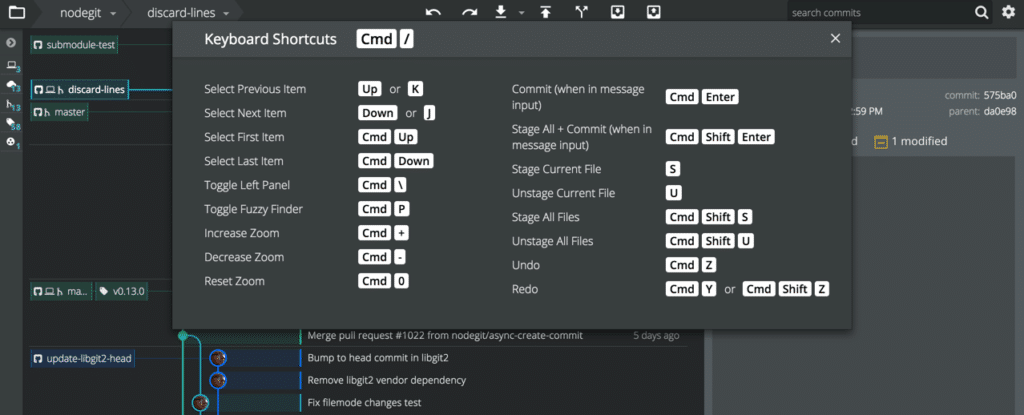
“You’ll see the commands in app when you update,” says Garcia. Also, hit ⌘ + / (Mac) or Ctrl + / (Windows and Linux) to see the full list. Bam!
Can you Get a Little Closer?
Can’t see so good? Got a little screen? Are you feeling like Alice in Wonderland and things are too big? Whatever your issue, you can adapt the app to your vision comfort level.
We’ve added the ability to zoom in and out!
⌘ or Ctrl plus + : Zoom in
⌘ or Ctrl plus – : Zoom out
⌘ or Ctrl plus 0 : Reset zoom
Ah, much better. No more eye strain.
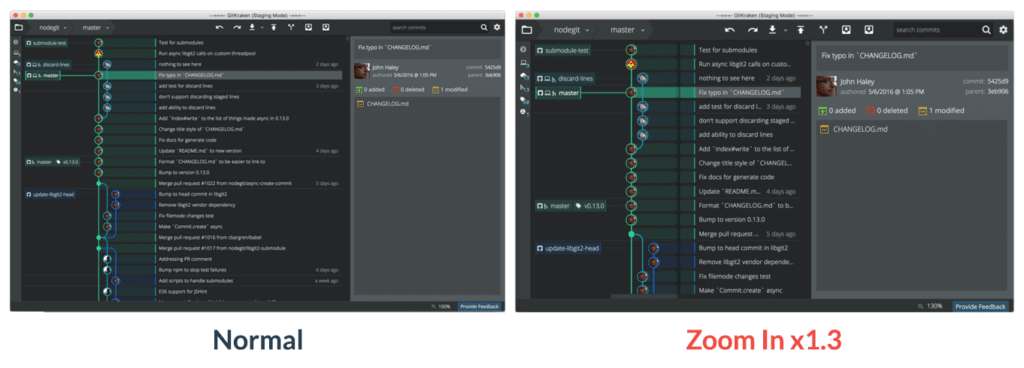
We’re Listening to you
You can see we’re super interested in what you want. We’re really paying attention. Not just because we think you’re cool (you more than likely are) but, because we want to make the most kick-ass Git client in the world—one that you’ll actually enjoy!
“If there’s a lot of people asking for something, we take it to mean that’s a limitation of the app and something can be improved,” explains Garcia. “We can’t grant every request, but if something sticks out, we’ll try to do it.”
When you want to give us feedback, click the “Provide Feedback” box on the bottom right corner of GitKraken. We can’t deliver take-out, but that information is delivered right to our project management tool—Axosoft. It’s another tool we’ve made for devs to manage projects. Check that out too.
 GitKraken MCP
GitKraken MCP GitKraken Insights
GitKraken Insights Dev Team Automations
Dev Team Automations AI & Security Controls
AI & Security Controls






