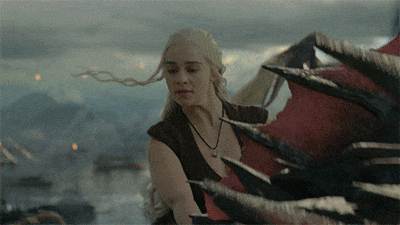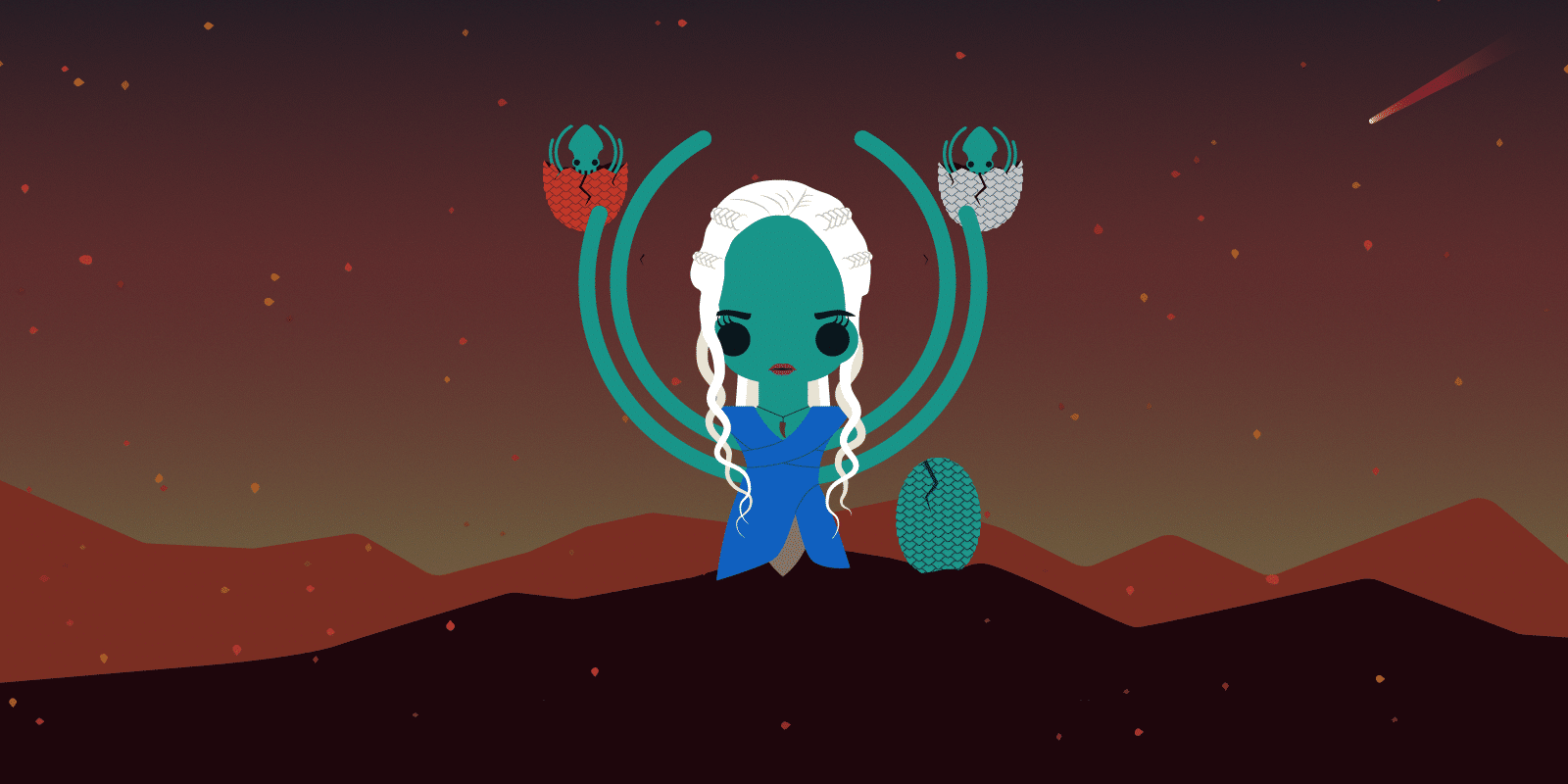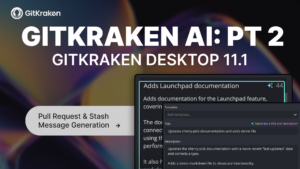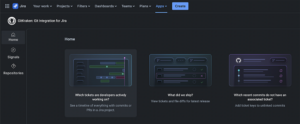We’ve been working like direwolves to deliver some incredible new features to the GitKraken Git Client. We hope you’re as excited as we are for these new features and improved performance.
We bring you: The Mother of All Releases!
Get the latest version of the GitKraken Git Client:
Interactive Rebase
Interactive rebase is coming… here.
Raise your chalice!
Now, when you drag-and-drop a branch to rebase, you’ll see an option for interactive rebase.
After clicking to open the Interactive Rebase view, you can choose an action for each commit:
- On the left, you can pick, reword, squash, or drop commits.
- Use up and down keys to navigate commits.
- Double-click a commit to reword.
- Drag-and-drop to move commits up and down.
- Use keyboard shortcuts to perform all of these actions!
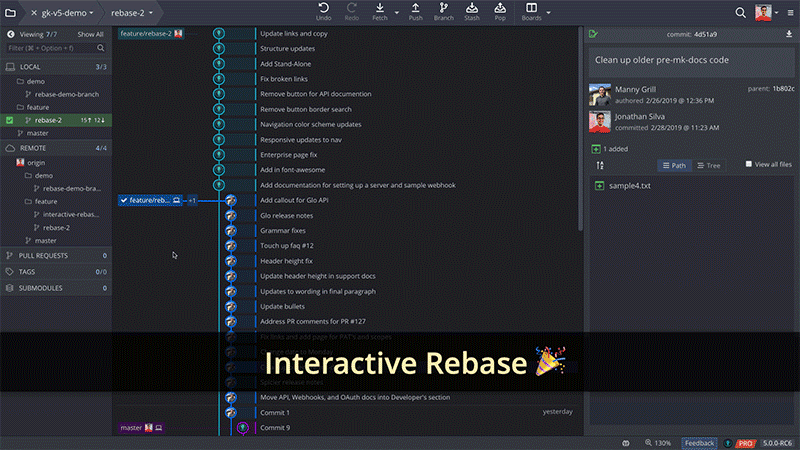
Once you’ve made your selections, hit the Start Rebase button; the interactive rebase will begin, and the graph will update to reflect your changes. A process so easy and efficient, you’ll feel like Brienne of Tarth with a sword.
Other Ways to Access Interactive Rebase
You can also right-click on a commit in the graph to access the interactive rebase option for its child commits.
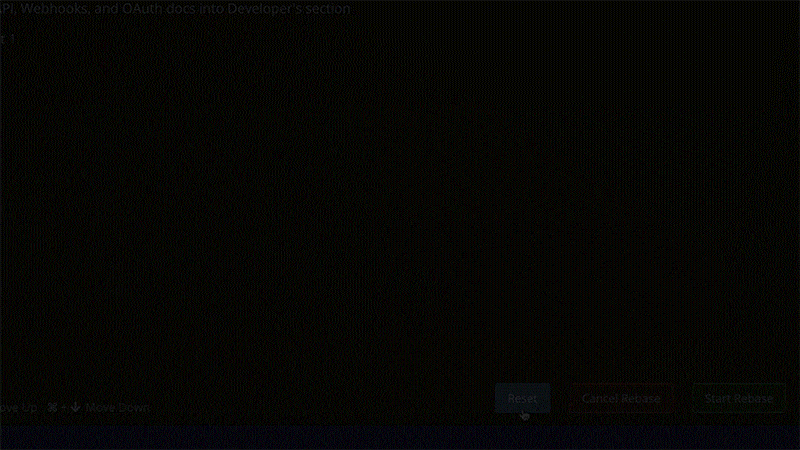
Additionally, when you right-click a commit, there are now options to:
- Edit commit message.
- Drop commit.
- Move commit.
- Or select multiple commits to squash without needing the HEAD commit.
G.P.G.
No, you don’t have dragon scales in your ears… GitKraken now supports GPG commit signing. Pour the red wine!
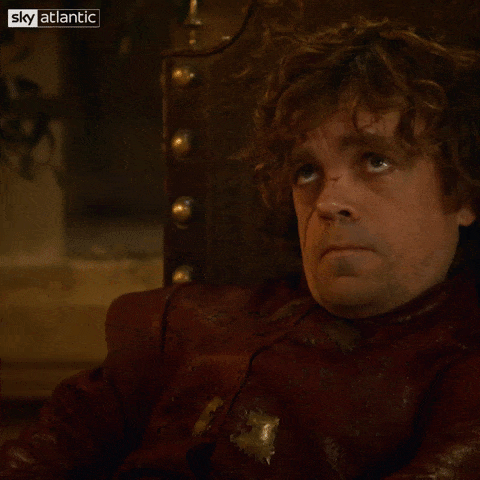
Not sure what commit signing is or what it entails? Check out our commit signing with GPG support docs to learn more.
In short, GPG commit signing helps prevent another user from fraudulently using your alias to make commits, and is something companies have been more frequently enforcing to adhere to stricter security compliance standards. After all, there’s only one true King of the North.
After installing and configuring GPG on your computer, you must then generate a GPG key. This can be done easily inside your GitKraken account. Once you have your unique key, you can share it with your remote hosting service (or configure GitKraken to do this for you), and begin using your key to sign commits.
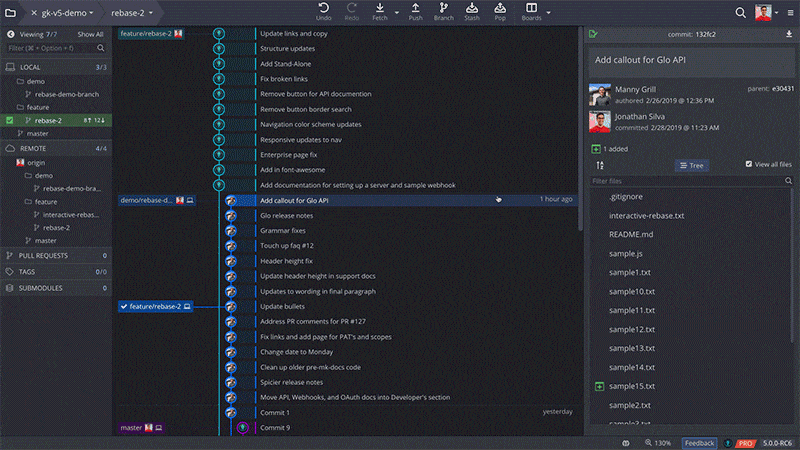
Using your GPG key to sign commits will allow other users to verify that the commit was actually made by you, and not someone pretending to be you.

Need help installing GPG? Check out this section of our support docs for a step-by-step guide.
Verifying Commits in GitKraken
After you’ve taken the steps to install GPG, select your key, and configure GitKraken to use your key to sign commits; all commits made by you will include a green badge in the commit message noting that commit as Verified. You can view this badge in the right Commit Panel inside of GitKraken.
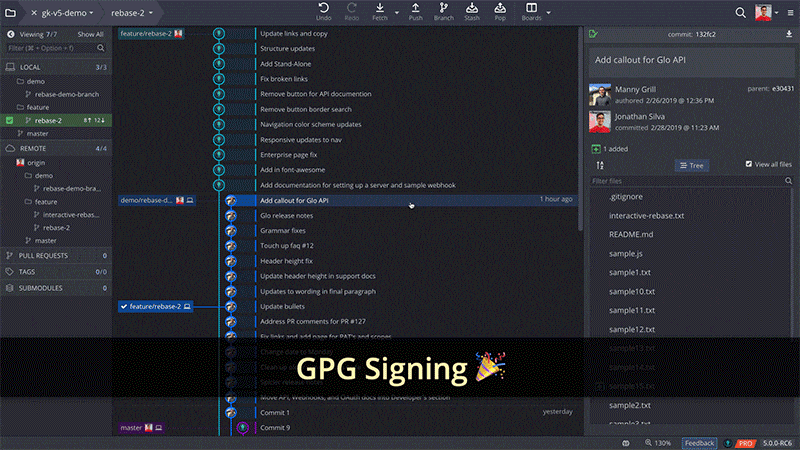
Similarly, you can verify the legitimacy of other users working on your project by checking for their green badge. The icon will only appear green if both of the following conditions have been met:
- You have the other user’s public GPG key.
- The user’s GPG key is trusted.
If a commit is signed without a GPG key, no icon will appear. The icon will appear grey if GPG is unable to verify or locate the signing key, or if the signing key has expired or been revoked. This will help you weed out any traitors.
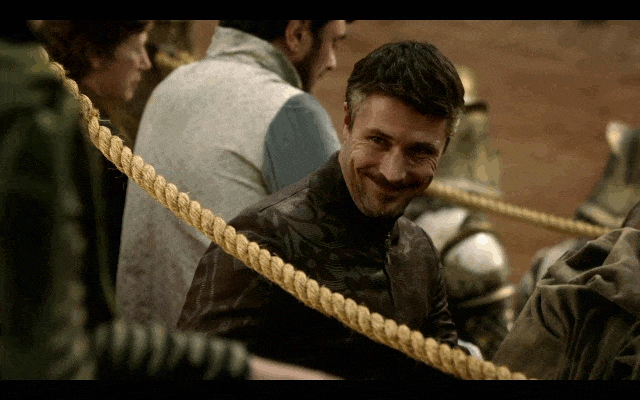
Faster Fetching Speed
Fetching on a repository with multiple remotes is now much faster. It will feel like flying on a dragon.
Increased Options on the Welcome Screen
Braavos! We have added the option to clone a repository to the GitKraken welcome screen. Now go and get your faces on!
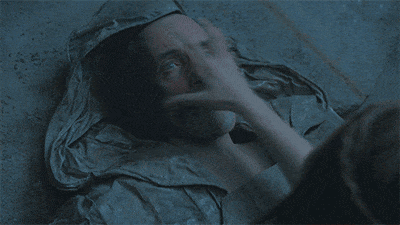
Fetch Memory Leak Fixed
Our team has resolved a memory leak that would occur with the Fetch operation. Varys and his whisperers will have to find their secrets elsewhere.
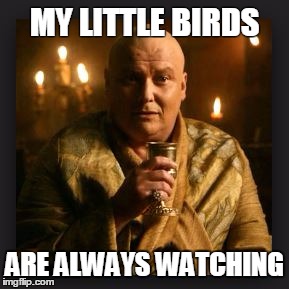
Azure DevOps Fetching
GitKraken will no longer throw a Fetching pull requests failed error message when fetching from an Azure DevOps repository without using the integration.
We know where lies can lead…