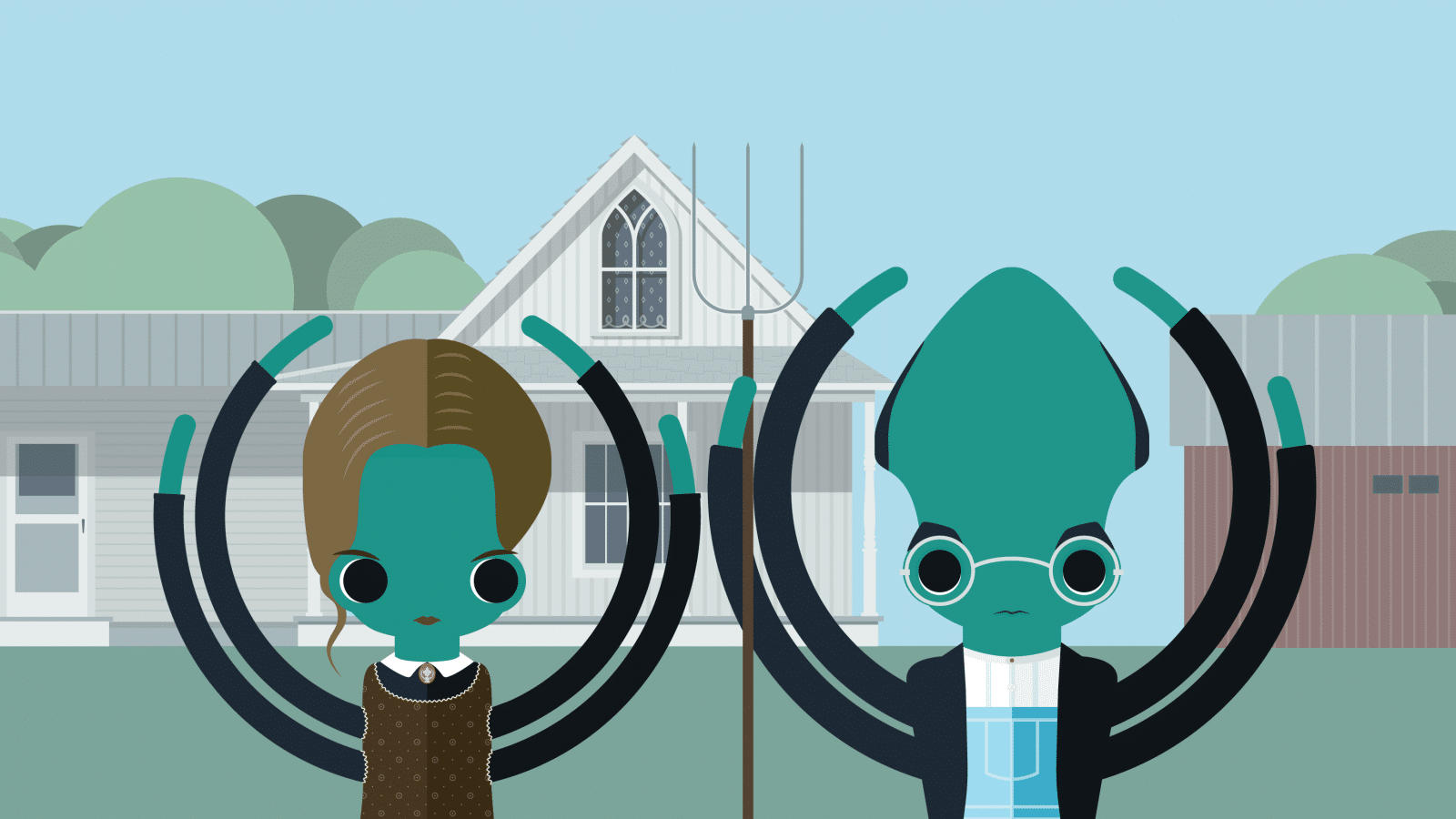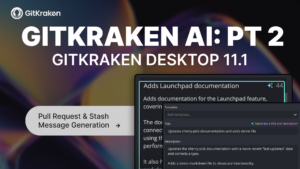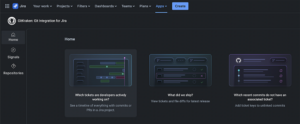The latest updates to the GitKraken Client are so forking good, you’re sure to break into your Kraken happy dance. We know Keif did.
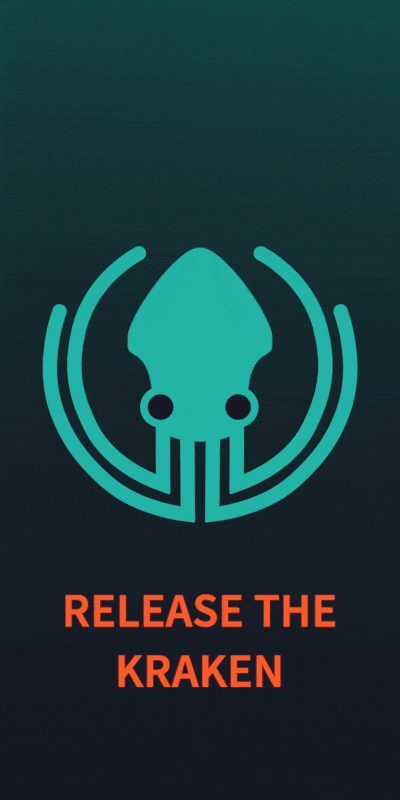
Before we get to the meat and potatoes of what’s new with GitKraken v6.5, here’s the high-level: the GitKraken Git GUI is now 10% faster; with 20% reduced memory consumption; taking up 30% less disk space. How knife is that?!
GitKraken v6.5: Fork & Perf Improvements
Forking GitHub Repositories in GitKraken
Formerly, users were required to leave GitKraken, go to their hosting service, fork the desired repository, come back to GitKraken, find the related remote, and then find the forked repo. 😅
Now, GitHub users can fork repositories directly through the GitKraken GUI, no more time wasted context switching.
v6.5 allows users the ability to fork GitHub repositories in GitKraken through the GitHub integration. Simply navigate to the remotes pane in the left panel and click the + button to add a remote.
If you don’t already have a fork on the selected GitHub repository, GitKraken will automatically present you with the fork option. You will see the message “You have not yet forked microsoft/vscode on GitHub.”
Click the Fork and Add Remote button and it will fork the repo and add it as a remote to the left panel.
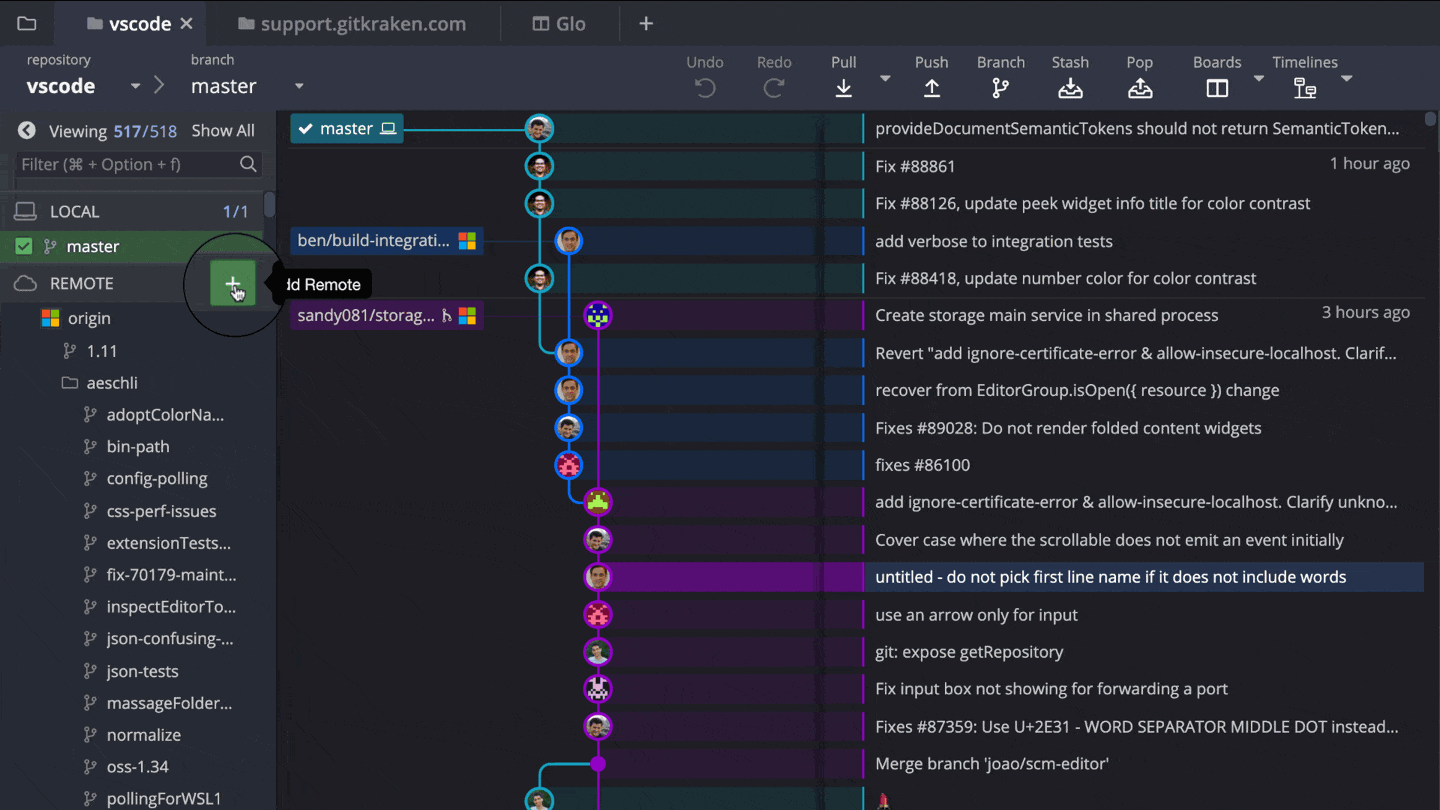
Similarly, if you have already forked said repo in GitHub, you will see the message “You have a fork of this repo on GitHub,” with an option to add that fork as a remote in GitKraken.
Any GitHub repositories forked in GitKraken will be available forks directly in your GitHub account.
GitKraken Performance Improvements
As we mentioned, GitKraken v6.5 comes with some significant performance improvements, making the application:
- 10% faster with an improved startup time;
- 20% less memory consumption;
- 30% more disk space freed up on your machine.
GitKraken Supports Longpaths for Windows
GitKraken now supports longpaths for Windows users. You must set up this feature through the Preferences window. Simply click the checkbox next to Longpaths and you will be ready to go.
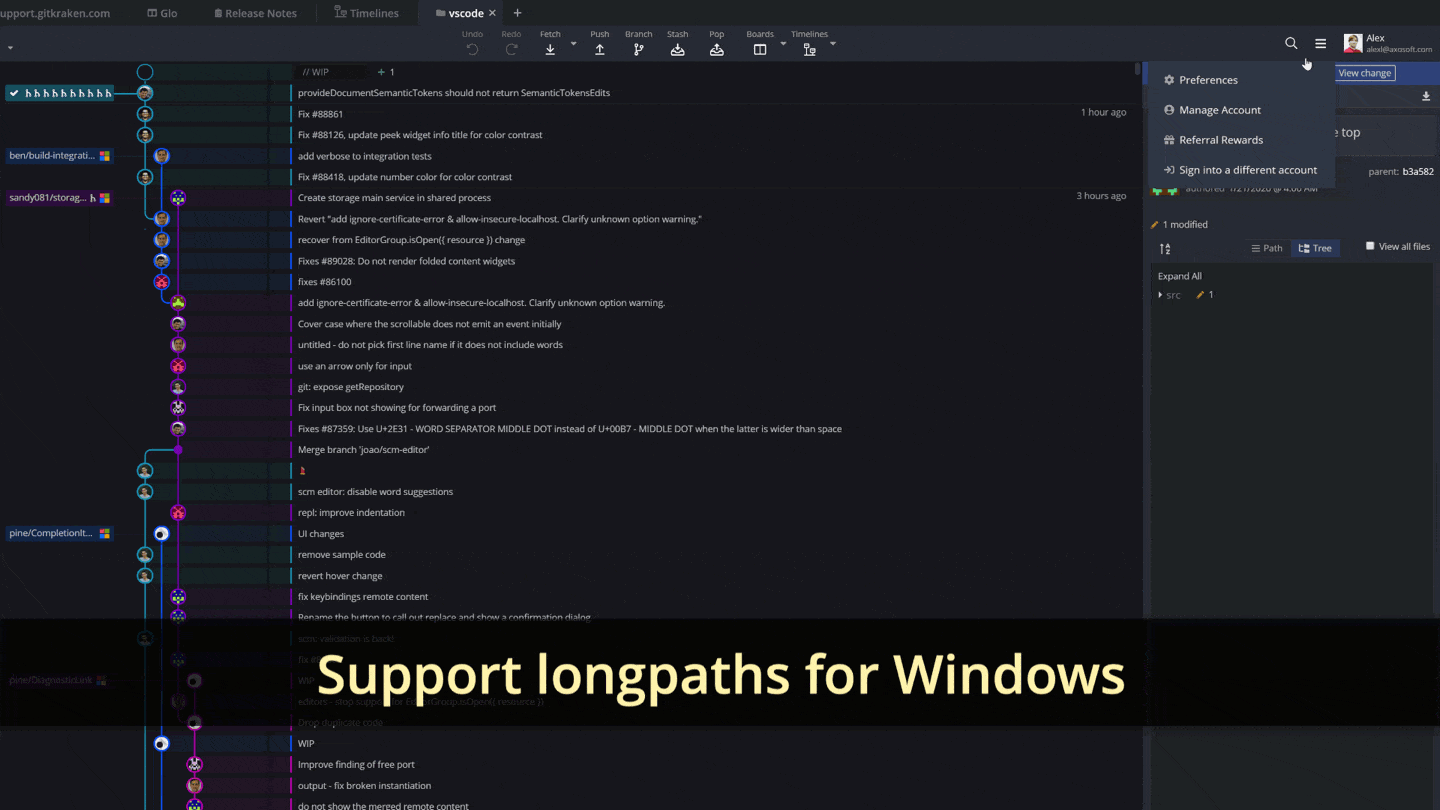
Short and sweet, right? To see a full list of new features, improvements, and bug fixes, check out our release notes. And for fork’s sake, get back to work!