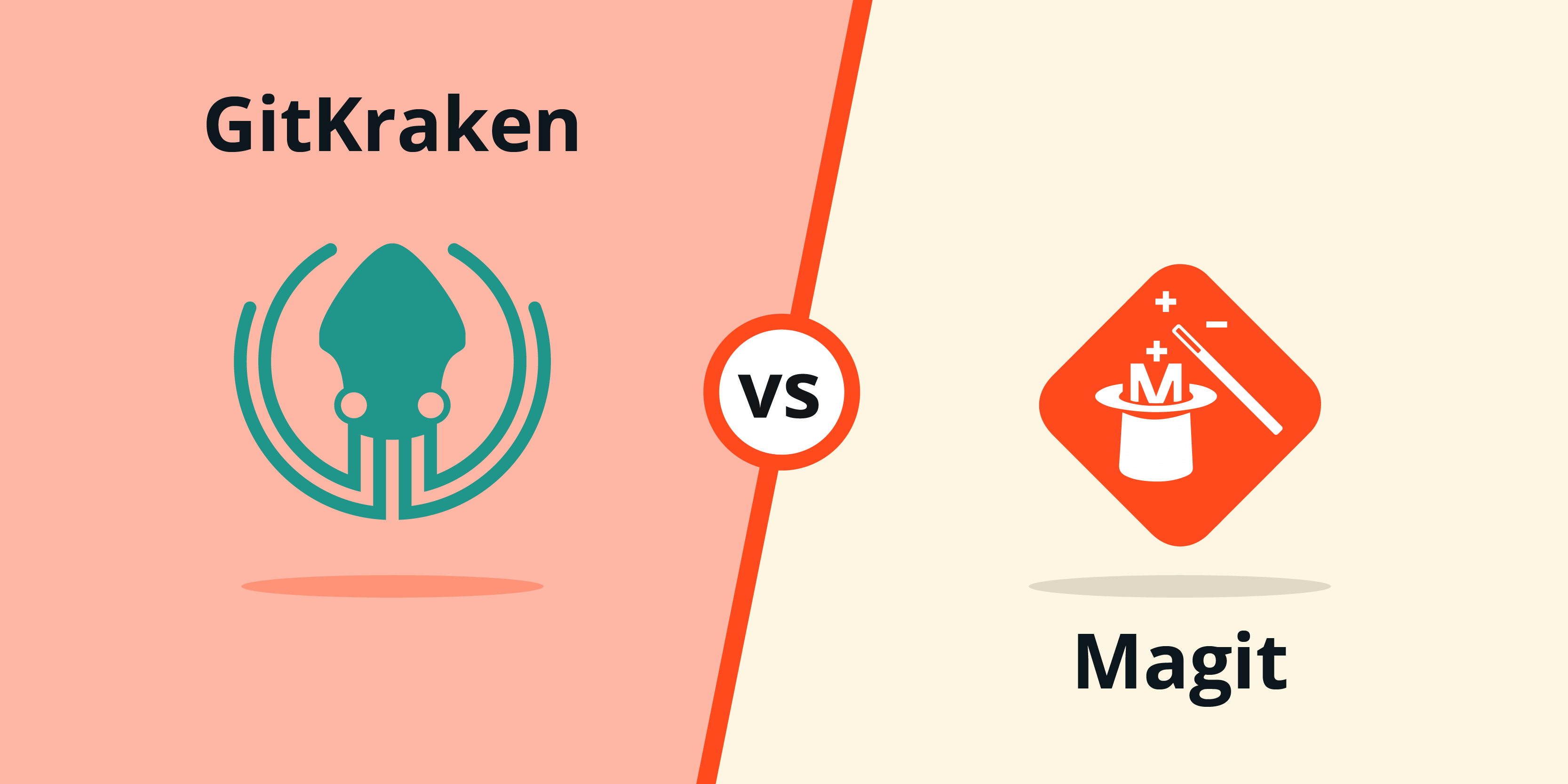GitKraken was built with collaboration in mind and gives users the ability to easily and securely share work across multiple machines, including Git SSH. The application is constantly being updated and improved, evident in the recent GitKraken v7.2 release which introduced the ability to create a Git stash if a user selects Reset Local to Here to checkout a remote Git branch when a WIP node is present.
On the other hand, Magit is an open-source tool that aims to solve common programming mistakes.
Magit has been used to create large PHP programs for many years, has been utilized for academic and commercial purposes, and is a widely used development tool.
Cross-Platform Support: GitKraken vs Magit
Both GitKraken and Magit offer cross-platform support for Windows, Mac, and Linux operating systems.
GitKraken is one of the only Git GUIs on the market to provide a consistent experience across operating systems. This is possible because the application is built on Electron. A large benefit this provides to development teams is the freedom individual developers have to select their OS of preference.
- How to install GitKraken for Windows
- How to install GitKraken for Mac
- How to install GitKraken for Linux
Feature Highlights: GitKraken vs Magit
One of the most notable features of GitKraken is the visualization and branch organization. For example, you can easily create a new branch and push changes to remote repositories, and can see exactly what’s happening within GitKraken’s main UI.
GitKraken also simplifies the process of the Git clone functionality, allowing you to easily clone remote repos to work with local files on your machine.
When using Magit on the other hand, you will be subject to the foundational functionality of emacs.
Popular GitKraken Features
- Intuitive User Interface
- Merge Conflict Editor
- Fuzzy Finder
- Diff View
- Undo Button
- Unparalleled User Experience
- Pull Request Templates
GitKraken Merge Conflict Editor
One of the most popular features offered by the GitKraken Git client is the in-app merge conflict editor.
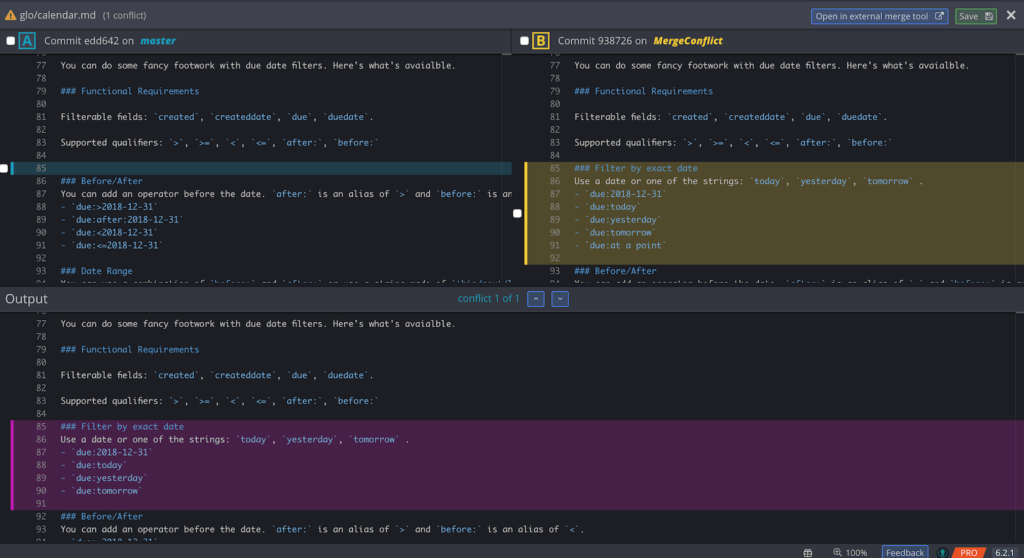
You can clearly see which changes are conflicting within your files so you can make the best decision for how to move forward in resolving the conflict.
Learn more about merging in Git:
- Branching and merging
- Merge branches to combine changes
- How do you merge a Git branch?
- Merge vs Rebase
- When to git merge vs rebase?
- How to Git Merge
Ease of Use: GitKraken vs Magit
Many developers worldwide use Git, and its usefulness as a version control system is impossible to overstate. Instead of relying on the terminal, GitKraken includes an intuitive interface for Git that allows you to run commands to merge or modify files locally before you push them to a remote.
Working with Git through GitKraken is surprisingly easy: the interface is just one screen to view and access the tool, and there is no complex setup process.
Resources for getting started with GitKraken:
GitKraken allows you to browse your repositories, view commits, and add new commits. You can also add new repositories— for example, you can fork a team member’s repository to review their code changes made within the repo. GitKraken also supports accessing Git repositories both by allowing the ability to open local repos and clone remote repositories.
GitKraken’s ease of use benefits are the most significant benefit of using the Git client. You don’t have to memorize Git commands or learn an entirely new workflow before getting started. The default settings for GitKraken provide everything you need to get started with projects.
Getting up and going on Emacs can take time; one user described “3-4 weeks of diminishing productivity-hit to learn Emacs.”
Magit prides itself on staging and applying changes and simplifying Git’s staging interface. The Magit status buffer provides actionable output from Git commands and displays information for the current repository. Most Magit version control tasks are as fast as the command line.
Status buffer information displayed:
- Current branch lists unpulled
- Unpublished changes
- Staged and unstaged changes
Magit can be installed from:
- Emacs’ package manager
- Git repo
Limitations of using Magit include:
- No session storage. When you start a new instance of Magit, you will not receive any session data.
- No secure storage. Magit stores user information in plain text and potentially exposes unencrypted information.
- No replication. There is no feature to create a sandboxed environment where different instances can be copied or connected.
You will be able to determine Magit’s limits at compile time. The limit is displayed on the command line using the -limit-limits-from parameter. This option is required if using Magit with multiple CPUs.
With Magit, you can edit directories, other folders, and files, but you cannot do anything with remote hosts. You will need to configure Git to mount the remote Git repository as a subdirectory in your home directory.
Because of the ease of use benefits, among others, GitKraken is highly recommended and used by 20,000+ companies as the best tool for working with Git repositories. See why millions of developers choose GitKraken.
User Interface & Experience: GitKraken vs Magit
GitKraken’s visual UI is laid out in six sections:
- Toolbar
- Undo button
- Redo button
- Pull
- Push
- Branch
- Stash
- Pop Stash
- LFS
- Left Panel
- Local repositories
- Remote repositories
- Pull requests
- Tags
- Stashes
- Submodules
- Commit Panel (right panel)
- Unstaged files
- Staged files
- Commit message
- The Graph – The central graph in GitKraken is the core of your repo and a representation of your branch history.
From the central graph in GitKraken, you can create new commits, merge commits, create branches, delete branches, and more. When working in GitKraken, your work in progress will be displayed as the WIP node at the top of the graph. - Tabs
In GitKraken, tabs allow you to quickly switch between multiple repositories. From the main UI, you can add new tabs, switch between repos with keyboard shortcuts, drag-and-drop tabs to rearrange them, and close multiple tabs at the same time.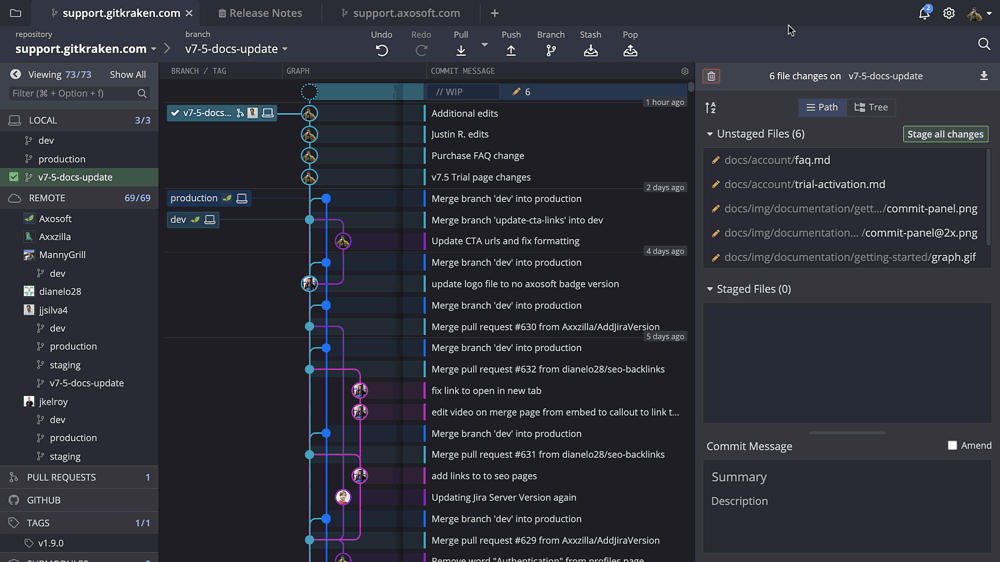
- Columns
By default, GitKraken’s main user interface will display three headers:- Branch/Tag
- Graph
- Commit Message
If you want additional context, you can add three additional data points as column headers:
- Commit Author
- Commit Date/Time
- Sha
Magit’s command-line interface is laid out into six concepts:
- Modes and Buffers
- Switching Buffers
- Naming Buffers
- Quitting Windows
- Automatic Refreshing of Magit Buffers
- Automatic Saving of File-Visiting Buffers
- Automatic Reverting of File-Visiting Buffers
- Sections
- Section Movement
- Section Visibility
- Section Hooks
- Section Types and Values
- Section Options
- Transient Commands
- Prefix command
- Infix arguments
- Suffix commands
- Transient arguments and buffer variables
- User Option: magit-prefix-use-buffer-arguments
- User Option: magit-direct-use-buffer-arguments
- Values for both options:
- always
- Selected or t
- current
- never
- Completion, confirmation and selection
- Action Confirmation
- Completion and Confirmation
- The Selection
- The hunk-internal region
- Support for Completion Frameworks
- Additional Completion Options
- Running Git
- Viewing Git Output
- Git Process Status
- Running Git Manually
- Git Executable
- Global Git Arguments
GitKraken is much more user friendly because it is a visual GUI that is very simple to use. Magit is a command-line interface designed for more advanced users. GitKraken does have the functionality for advanced users to open the terminal directly from the app and has quick keyboard shortcuts.
For Beginners: GitKraken vs Magit
GitKraken seems to be the best choice for Git newbies who can benefit from the workflows supported by the Git GUI, like Git Flow.
One of the biggest benefits of GitKraken are the numerous videos and tutorials in the Learn Git library. Here are some suggested resources to get you started learning Git:
- What is a Git Repository?
- How to Git Branch
- What is a Diff?
- How to Git Commit
- How Git SSH Works
- How to Delete a Git Branch?
- What is Git Checkout?
Magit is a command-line interface Git client.
Before you begin to use Magit, you must understand how to use Emacs’ package manager. You must know the command-line to use Magit because the Magit Git client does not have a visual interface and it is not a GUI.
Pricing: GitKraken vs Magit
GitKraken provides user access to publicly-hosted repositories for free.
For developers looking to upgrade to GitKraken Pro, the price is $4.95 per user per month billed annually, and is suggested for teams between 1 and 10 users.
For customers using the Enterprise plan, the price is $8.95 per user per month billed annually, with no limit on the number of users the plan can scale to. The enterprise version has significant advantages for an unlimited number of users using the license.
Click to view all GitKraken pricing.
Magit is completely free to use with GNU GPL licensing.
Free Download Available: GitKraken vs Magit
Both GitKraken and Magit are free to download. GitKraken includes a 7-day free trial of all paid features, including the merge conflict editor.
Integrations: GitKraken vs Magit
Unlike GitKraken, Magit only offers partial API integrations.
GitKraken Remote Repository Integrations
Available GitKraken integrations include remote repo integrations with:
- GitHub.com
- GitHub Enterprise
- GitLab.com
- GitLab Self-Managed
- Bitbucket
- Bitbucket Server
- Azure DevOps
GitKraken Issue Tracking Integrations
GitKraken’s issue tracking integrations include:
- Jira
- Jira Server
- Trello
- GitLab Issues
- GitLab Self-Managed Issues
- GitHub Issues
- GitHub Enterprise Issues
Magit Forge Integrations
Magit’s Forge provides integration with a number of forges, namely GitHub and GitLab. Partial support is also listed for: Gitea, Gogs, Bitbucket, Gitweb, Cgit, StGit, and Sourcehut.
Customer Support & Satisfaction: GitKraken vs Magit
Developers have always been a beacon of innovation in the IT industry. GitKraken’s founder, for example, started as a software developer and the internal team still dogfoods the product – meaning they use the Git GUI to develop new improvements to the product itself. An incredible customer service team and a world-class software development team are to thank for the growth GitKraken has seen in the last decade.
GitKraken strives to meet high standards that customers expect, and refuses to compromise on customer service. The team has spent many years refining the software code, and implementing a system that will allow customers to work more productively and transparently.
You can ask any question after you join the GitKraken Slack community. The GitKraken website also has a Learn Git center complete with tutorials, best practices, video tutorials, and even a Problems and Solutions section.
The intent of the GitKraken team is to create a service that all software professionals can rely on to get their jobs done. To this end, GitKraken has invested significant resources in an extensive customer support system loved by all customers.
Magit has a sound community support system, but it doesn’t offer the best security features, so if you’re working with complex files or other sensitive information, you should consider a more sophisticated option like GitKraken.
Download, Install, and Run GitKraken Git GUI
Simplify Git with GitKraken!
Legendary Git GUI for Windows, Mac & Linux